Install Qiskit
(opens in a new tab)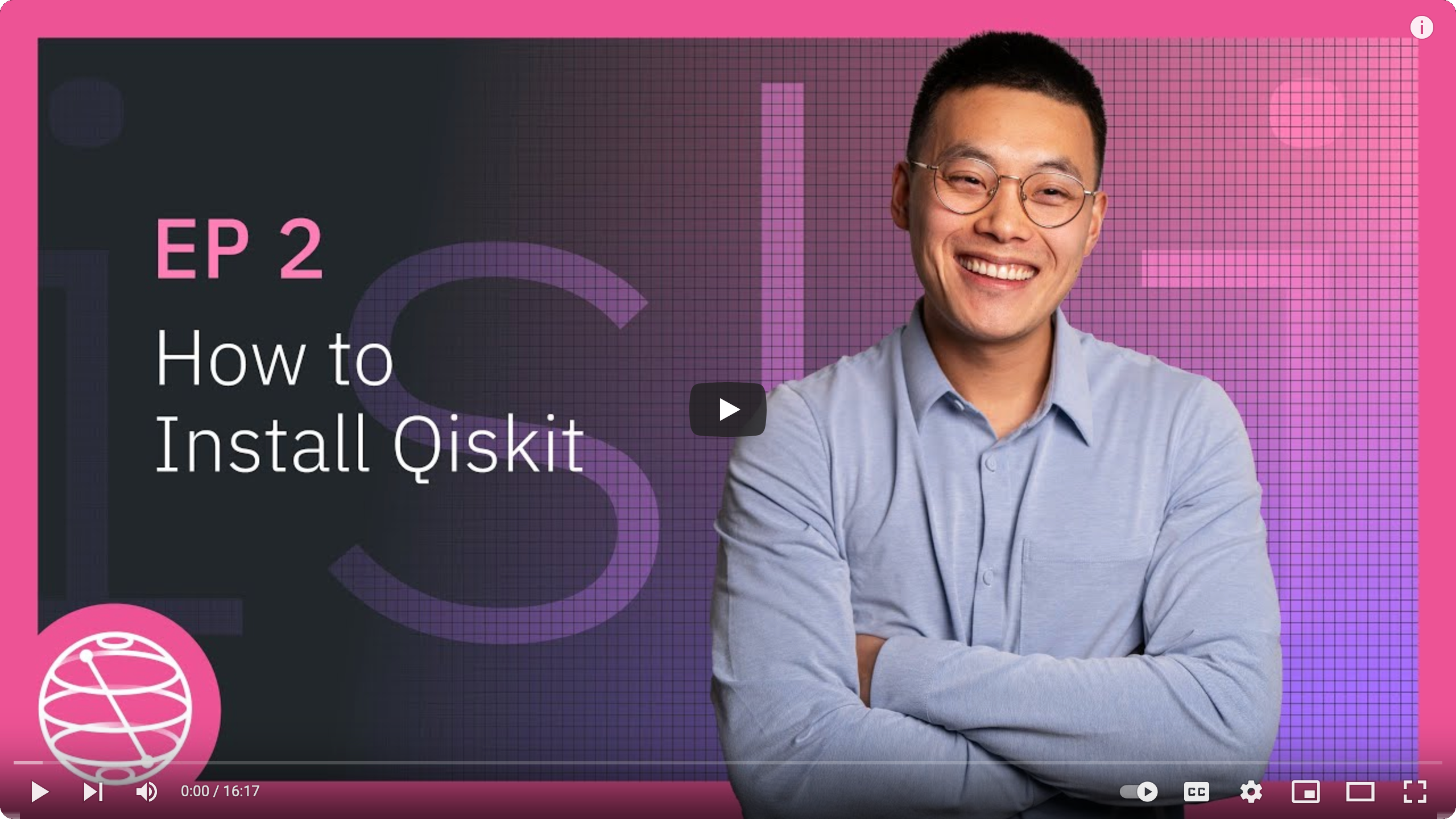
Whether you will work locally or in a cloud environment, the first step for all users is to install Qiskit. For those wanting to run on a real quantum processing unit (QPU), your next step is to choose one of two channels in order to access IBM® QPUs: IBM Quantum Platform or IBM Cloud®.
(If you are installing Qiskit for the first time, skip ahead to the Install and set up section. This notice is relevant only to users who have installed Qiskit previously.)
For those upgrading from version 0.x to 1.0 or later: note that because Qiskit v1.0 uses a new packaging structure, you cannot use pip install -U qiskit to upgrade from any Qiskit 0.x version to 1.0.
See the Qiskit 1.0 migration guide for details and instructions.
Future updates starting with Qiskit 1.0 will allow for in-place upgrades.
Install the Qiskit SDK and the Qiskit Runtime client
-
Install Python. Check the "Programming Language" section on the Qiskit PyPI project page(opens in a new tab) to determine which Python versions are supported by the most recent release. For download instructions, see the Python Beginners Guide.(opens in a new tab)
It is recommended that you use Python virtual environments(opens in a new tab) to separate Qiskit from other applications.
NoteThese instructions use the standard Python distribution from pypi.org(opens in a new tab). However, you can use other Python distributions, such as Anaconda(opens in a new tab) or miniconda(opens in a new tab), along with other dependency management workflows like Poetry(opens in a new tab).
If you're new to virtual environments, click here for more information.
A virtual Python environment is an isolated space to work with Python for a specific purpose — so you can install whatever packages you wish, and set up libraries, dependencies, and so on, without affecting the "base" Python environment on your machine.
One important advantage of a virtual environment is that if your Python environment becomes corrupted somewhere along the way, you can easily delete the virtual environment and start over!
Choose a preferred location in which to store information about your virtual environments. Commonly they're stored in a directory named
.venvwithin a user's home directory.First, create a minimal environment with only Python installed in it.
python3 -m venv /path/to/virtual/environmentpython3 -m venv /path/to/virtual/environmentpython3 -m venv c:\path\to\virtual\environmentNext, activate your new environment.
source /path/to/virtual/environment/bin/activatesource /path/to/virtual/environment/bin/activatec:\path\to\virtual\environment\Scripts\Activate.ps1 -
Install pip(opens in a new tab) if it's not already installed in your environment. Pip is a Python package manager that you use to install Qiskit and other Python packages. Use
pip listto see what is in your virtual environment. In most Python environments, pip is already installed. -
Install the Qiskit SDK. If you plan to run jobs on quantum hardware, also install Qiskit Runtime.
pip install qiskitpip install qiskit-ibm-runtimeIf you intend to use visualization functionality or Jupyter notebooks, it is recommended to install Qiskit with the extra visualization support (
'qiskit[visualization]').pip install qiskit[visualization]pip install 'qiskit[visualization]' -
If you want to run a Jupyter notebook with the Qiskit packages you just installed, you will need to install Jupyter in your environment.
pip install jupyterThen open your notebook as follows:
jupyter notebook path/to/notebook.ipynb
If you are planning to work locally and use simulators built into Qiskit, then your installation is done. If you want to run jobs on IBM QPUs, next select an access channel and finish your setup.
Periodically check the Qiskit release notes and the Qiskit Runtime release notes to see new releases. We recommend frequently updating your requirements for qiskit and qiskit-ibm-runtime by, for example, changing the versions in requirements.txt to the latest versions, then running pip install -r requirements.txt or the appropriate command for your dependency management workflow.
Troubleshooting
"No Module 'qiskit'" error with Jupyter Notebook
"No Module 'qiskit'" error with Jupyter Notebook
If you used pip install qiskit and set up your virtual environment in
Anaconda, then you may get the No Module 'qiskit' error when you run a tutorial
in Jupyter Notebook. If you have not installed Qiskit or set up your
virtual environment, you can follow the installation steps.
The error is caused when trying to import the Qiskit package in an environment where Qiskit is not installed. If you launched Jupyter Notebook from the Anaconda-Navigator, it is possible that Jupyter Notebook is running in the base (root) environment, instead of in your virtual environment. Choose a virtual environment in the Anaconda-Navigator from the Applications on dropdown menu. In this menu, you can see all of the virtual environments within Anaconda, and you can select the environment where you have Qiskit installed to launch Jupyter Notebook.
Compilation errors during installation
Compilation errors during installation
Qiskit depends on a number of other open-source Python packages, which
are automatically installed when doing pip install qiskit. Depending on
your system's platform and Python version, it is possible that a particular
package does not provide pre-built binaries for your system. You can refer
to Operating system support for a list of platforms supported by Qiskit, some
of which may need an extra compiler. In cases where there are
no precompiled binaries available, pip will attempt to compile the package
from source, which in turn might require some extra dependencies that need to
be installed manually.
If the output of pip install qiskit contains similar lines to:
Failed building wheel for SOME_PACKAGE
...
build/temp.linux-x86_64-3.5/_openssl.c:498:30: fatal error
compilation terminated.
error: command 'x86_64-linux-gnu-gcc' failed with exit status 1
please check the documentation of the package that failed to install (in the
example code, SOME_PACKAGE) for information on how to install the libraries
needed for compiling from source.
Operating system support
Qiskit strives to support as many operating systems as possible, but due to limitations in available testing resources and operating system availability, not all operating systems can be supported. Operating system support for Qiskit is broken into three tiers with different levels of support for each tier. For platforms outside these, such as FreeBSD or WebAssembly (WASI), Qiskit may still be installable, but it is not tested and you will have to build Qiskit (and likely Qiskit’s dependencies) from source.
Additionally, Qiskit only supports the CPython implementation of the Python language. Running with other Python interpreters such as PyPy is not supported.
Tier 1
Tier 1
Tier 1 operating systems are fully tested as part of the development processes to ensure any proposed change will function correctly. Pre-compiled binaries are built, tested, and published to PyPI as part of the release process. Typically, as long as there is a functioning Python environment installed, Qiskit can be installed on these operating systems without needing to install further dependencies.
Tier 1 operating systems:
- Linux x86_64 (distributions compatible with the manylinux 2014(opens in a new tab) packaging specification).
- macOS x86_64 (10.12 or later)
- macOS ARM64 (11.0 or newer)
- Windows 64-bit (Windows 10 and later supported)
Tier 2
Tier 2
Tier 2 operating systems are not tested as part of development process. However, pre-compiled binaries are built, tested, and published to PyPI as part of the release process and these packages can be expected to be installed with just a functioning Python environment.
Tier 2 operating systems:
- Linux AArch64 (distributions compatible with the manylinux 2014(opens in a new tab) packaging specification)
Tier 3
Tier 3
Tier 3 operating systems are not tested as part of the development process. Pre-compiled binaries are built and published to PyPI as part of the release process but are not tested. They may not be installable with just a functioning Python environment and might require a C/C++ compiler or additional programs to build dependencies from source as part of the installation process. Support for these operating systems are best effort only.
Tier 3 operating systems:
- Linux ppc64le (distributions compatible with the manylinux 2014(opens in a new tab)packaging specification)
- Linux s390x (distributions compatible with the manylinux 2014(opens in a new tab) packaging specification)
- Linux i686 (distributions compatible with the manylinux 2014(opens in a new tab) packaging specification)
- Windows 10 32-bit
Next steps
- Select and set up an IBM Quantum channel.
- Configure Qiskit locally.
- Follow the steps in Hello world to write and run a quantum program.
- Try one of the workflow example tutorials.(opens in a new tab)